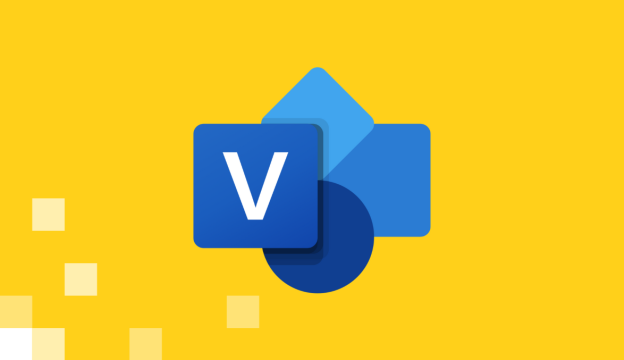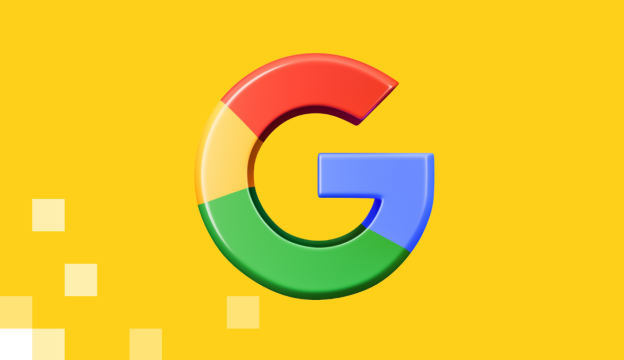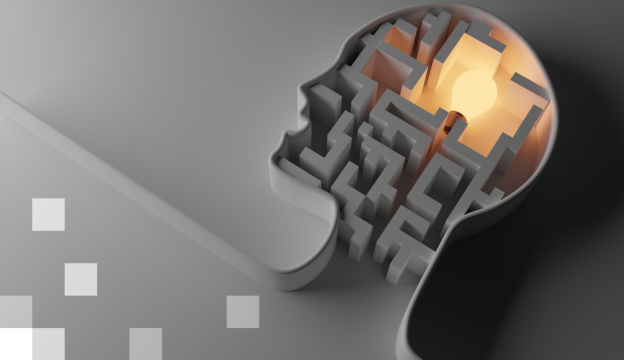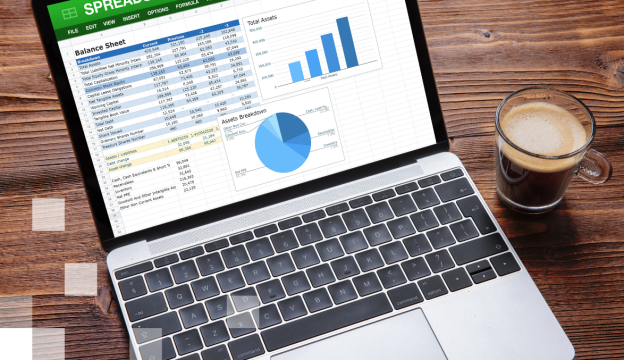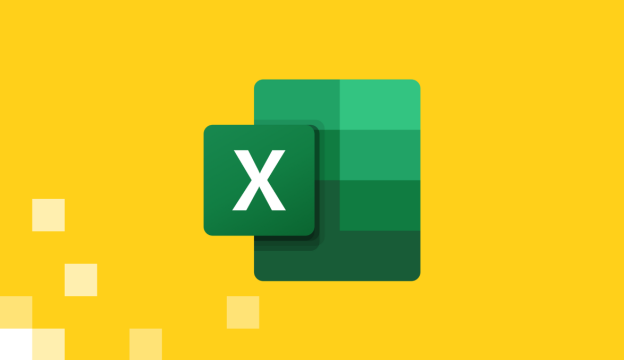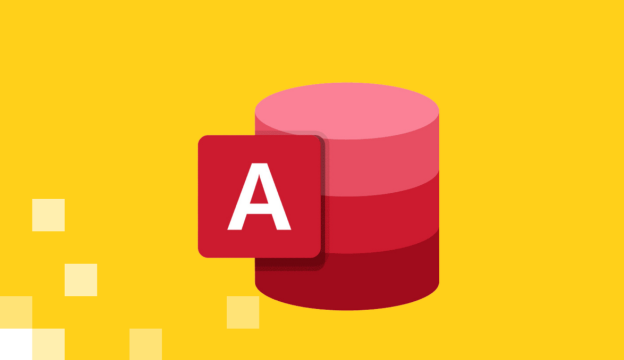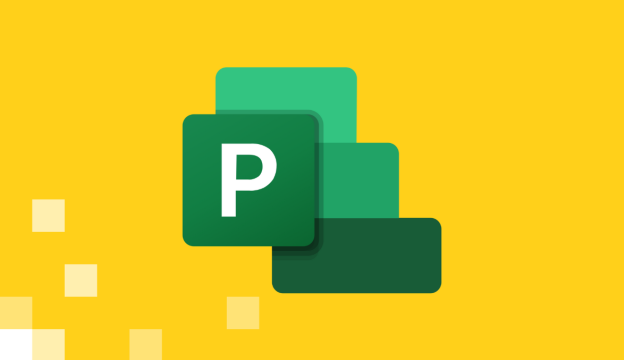Microsoft Outlook Advanced
The training is intended for computer users who use Microsoft Outlook email in their daily work. The training will provide an opportunity to learn how to configure and create additional email profiles, as well as perform other more complex commands in Microsoft Outlook.
Course target
Developing knowledge and skills in:
- Configuring Outlook;
- Creating additional profiles;
- Using other Outlook commands.
Audience
Anyone who wants to improve their knowledge and skills on using Outlook email for an even more efficient and productive workday.
At Course Completion you will be able to:
- Manage contact information.
- Edit contact business cards.
- Share and export a contact folder.
- Create a distribution list.
- Change message settings.
- Use a desktop notification to take action on a message.
- Convert a message to a task and appointment.
- Customize the current message view.
- Manually archive messages.
- Add public holidays to your calendar.
- Change the work week and configure your calendar for different time zones.
- Subscribe to RSS feeds to get information.
- Share folders and access folders shared by other users.
- Block unwanted email messages.
Prerequisites
Basic computer skills and knowledge of basic Microsoft Outlook functionality are required.
Training materials
Training materials and practical examples prepared by BDA.
Certification Exam
Not intended.
Course outline
Getting Started with Outlook 2016
- Configuring an Outlook Account (Outlook Account Setup).
- Creating Additional Outlook Profiles (Mail Setup).
Managing Contact Information
- Storing Contact Information (Contact Address Book).
- Creating a New Contact Folder (Create New Contact Folder).
- Sharing a Contact Folder (Share Contacts).
- Exporting a Contact Folder (Export Contacts).
- Creating a Distribution List (Create Contact Groups).
- Printing Contact Information (Print Contact).
Change email settings
- Use voting buttons in a message (Use Voting Buttons).
- Mark items as read when viewed in the Reading Pane Reply and Forward Options.
- Work with desktop notifications for new messages (Message Arrival Options).
- View message properties (Message Properties).
- Change the folder where sent messages are saved (Save Sent Items To).
- Convert a message to a task or appointment (To-Do Item).
- Change the default font and design for emails (Format Default Text and Theme).
- Print a message (Print Message).
- Customize the message view (Message View Settings).
- Sort messages by conversation topic (Show Message As Conversation).
- Ignore unwanted message topics (Ignoring Conversation).
- Resend and recall a message (Resend Message).
- Use the search folder (New Search Folder).
- Saving messages (Save Message).
- Using mailbox cleanup tools (Mailbox Cleanup Tools).
- Archiving messages (Archive Message).
Calendar Management
- Adding and removing holidays (Add/Remove Holidays).
- Changing the work week (Change Work Week).
- Configuring Outlook for different time zones (Time Zone).
- Changing the time scale interval (Time Scale).
- Sharing a calendar (Share Calendar).
- Working with multiple calendars at the same time (View Shared Calendars in Overlay Mode).
- Sending calendar information via email (Send a Calendar via Email).
- Adding Internet calendars to Outlook (New Internet Calendar Subscription).
- Printing calendar entries (Print Calendar).
Task Tracking
- Creating an additional task folder (New Task Folder).
- Setting a reminder for a task (Add Task Reminder).
Information Retrieval
- Registering and deleting RSS feeds (Import/Export RSS Feeds).
Collaboration in groups
- Share Folder.
- Share a folder by specifying delegate access permissions Delegate Access Shared Folder.
- Work with SharePoint and Outlook 2016 resources in online and offline mode.
Using Outlook 2016 Outside the Workplace
- Configuring Outlook to Access an Exchange Server from Remote Locations.
- Conflicts When Configuring Outlook.
- Setting Up Automatic Replies for Incoming Messages.
- Specifying Automatic Reply Rules.
Outlook 2016 Customization and Configuration
- Change Microsoft Office and Outlook settings.
- Automatically organize messages into folders using conditions (Create Rule).
- Store email messages on your computer (Create Outlook Data File).
- Assign plain text formatting to email messages (Read All Standard Mail in Plain Text).
- Protect privacy (Safe Senders).
- Block unwanted email messages (Junk Email Options).
- Find rooms (Room Finder).
- Specify automatic responses to meeting requests (Automatically Accept Meeting Requests and Remove Canceled Meetings).
If you want to get more information about this course, contact us by phone +371 67505091 or send an e-mail at mrn@bda.lv.