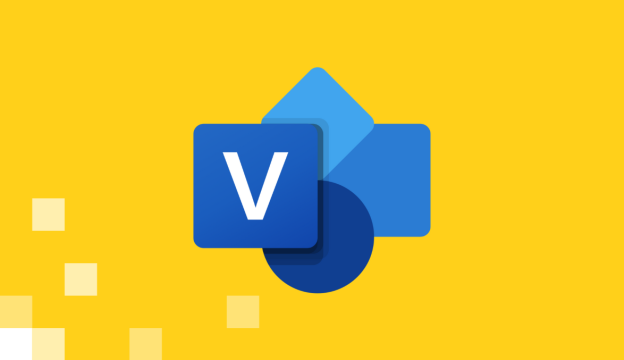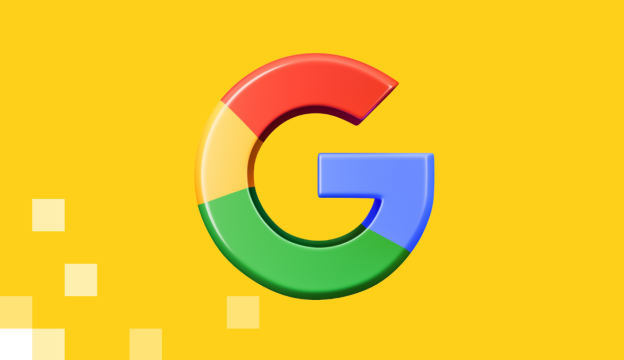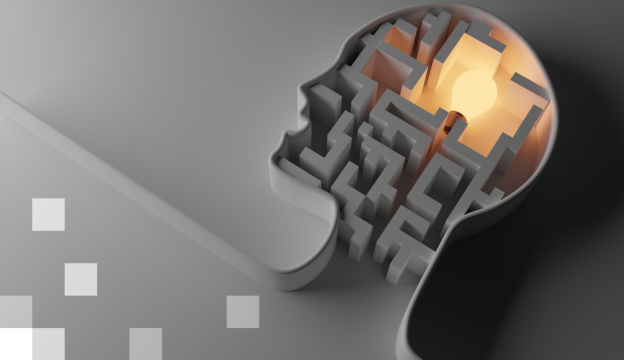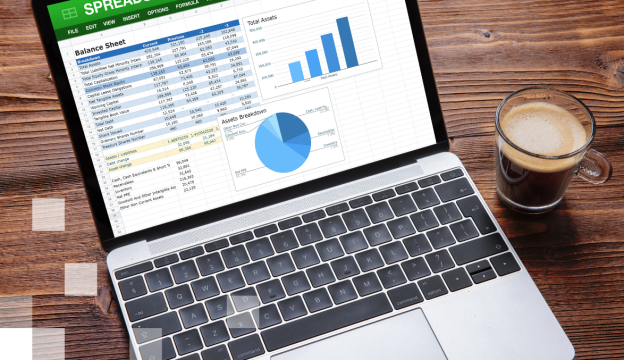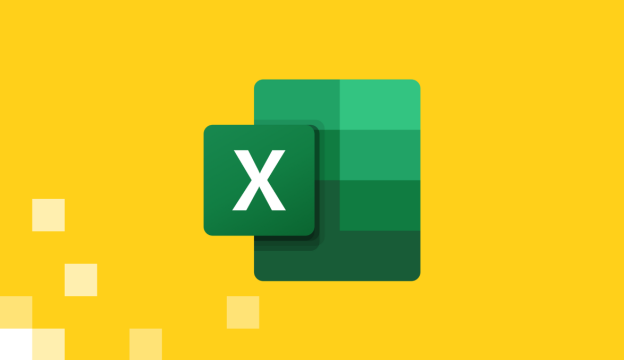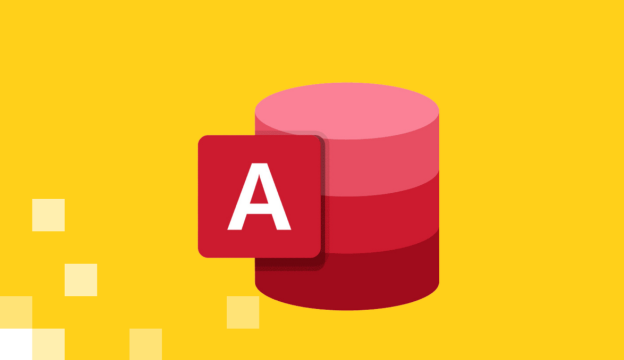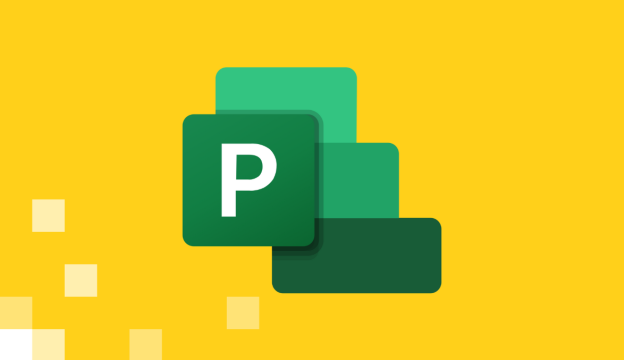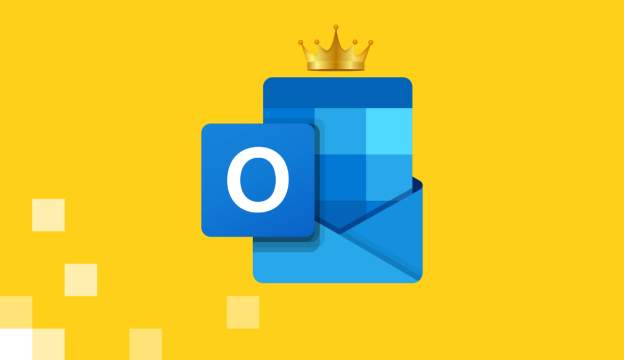Microsoft Word Advanced
Improve your knowledge and skills in using Microsoft Word, learning more complex program functionality as part of your training to be able to professionally prepare and design documents, as well as do much more.
EU co-financing of 50-100% is available to companies.
The total cost of tuition may vary depending on the rules of the specific association.
Course target
Improving knowledge and skills in preparing professionally designed documents, designing tables, SmartArt graphics, and implementing equations in Microsoft Word.
Audience
Anyone who has basic Microsoft Word skills and wants to learn more about the software and become more familiar with all the features and benefits of the program.
At Course Completion you will be able to:
- Use the document map and thumbnails, view the document in different views, create subdocuments.
- Create text and edit its styles, inserting various text and page breaks.
- Perform various operations with tables – convert text, perform calculations and sort data.
- Create equations, insert, edit charts and SmartArt graphics.
- Create and use macros, perform text grammar check and use translation options.
- Create a table of contents, bookmarks and internal references.
- Insert citations and bibliography, as well as links to sections of the same document and other documents.
- Send the prepared document, protecting it with a password.
- Convert the document to other formats.
- Check the document properties.
Prerequisites
Basic computer skills and knowledge of basic Microsoft Word functionality.
Training materials
Training materials and practical work examples prepares by BDA.
Certification Exam
Not intended.
Course outline
Document Viewing and Navigation
- Using the Document Navigation Pane.
- Viewing Multiple Documents on One Screen (View Side by Side).
- Working with Document Information in the Outline View.
Document content and background design
- Inserting section and page breaks (Page Break, Section Break).
- Specifying non-breaking paragraphs and lines (Keep With Next).
- Text design using available styles (Styles).
- Customizing a multilevel list (Multilevel List).
- Using text effects (Text Effects).
- Using OpenType features (OpenType Features).
- Specifying the document background color (Page Color).
- Inserting a watermark into the document (Watermark).
Positioning information and working with tables
- Changing the distance between tab stops (Tabs).
- Converting text to a table (Convert Text to Table).
- Converting table data to plain text (Convert to Text).
- Inserting a quick table into a document (Quick Tables).
- Performing calculations in Word tables (Formula).
- Inserting an Excel table into a Word document (Excel Spreadsheet).
Mail Merge
- Mail Merge Using the Step By Step Mail Merge Wizard Manual Mail Merge (Start Mail Merge).
- Creating Envelopes and Labels (Envelopes and Labels).
Working with shapes, equations, charts, and graphs
- Creating a link between two shapes or text boxes inserted into a document (Create Link).
- Inserting an equation and creating your own equations (Equation).
- Inserting, editing, and formatting SmartArt graphics (SmartArt).
- Inserting, editing, and formatting a chart (Insert Chart).
Tools for document creation efficiency
- Adjusting the header and footer (Header and Footer).
- Saving text in the quick parts list.
- Saving selected text in the quick parts list (Quick Parts).
- Inserting building blocks into the document (Building Blocks).
- Inserting built-in fields into the document, editing and updating them (Insert Field).
- Searching for synonyms and/or antonyms of a word using the Thesaurus (Thesaurus).
- Translating individual words and the entire document (Translate).
- Adding words to the autocorrect list (Autocorrect Options).
- Creating a form using the Developer tab commands (Create
- Forms Using Tab Developer Controls).
- Recording and using macros (Macro).
- Saving a document as a document with macro commands (Word Macro-Enabled Document).
References and links
- Inserting and modifying the table of contents (Table of Contents).
- Inserting a bookmark (Bookmark).
- Inserting internal references (Cross-Reference).
- Inserting a footnote and endnote (Footnote/Endnote).
- Adding captions to objects, creating a list of illustrations (Insert Captions, Table of Figures).
- Inserting a link to a section of the same document and to another document (Hyperlink).
- Inserting a list of used literature (Table of Authorities).
- Inserting indexes and creating an alphabetical table of contents (Mark Entry, Insert Index).
- Adding citations and creating a list of bibliographies (Quotes and Bibliography).
Collaboration in groups
- Sending a document by email from Word (Send Document Using Email).
- Saving documents on the web using Windows Live SkyDrive (Save to Windows Live SkyDrive).
- Creating a blog post (Blog Post).
- Recording changes to a document and processing changes (Track Changes).
- Adding, editing, and deleting comments (Insert Comment). Merging and comparing document versions (Compare/Combine document).
- Specifying document formatting restrictions (Restrict Editing). Protecting a document with a password (Encrypt With Password).
Other document formats in Microsoft Word
- Creating, editing, and using document templates (Templates).
- Saving a document in PDF format (Create PDF Document).
- Opening PDF documents for editing.
- Creating and saving a web page (Save Document as Web Page).
Document Completion
- Inspect document for hidden content and personal information.
- Mark document as final.
Additional options
- Customize the ribbon – create new tabs and groups (Create New Tab).
- Change the default document saving format (Save Files in This Format).
- Change spelling and grammar options (Change Spelling and Grammar Options).
- Restore a document after automatic saving (Manage Versions).
If you want to get more information about this course, please contact us by phone +371 67505091 or send an e-mail at mrn@bda.lv.